This tutorial shows you how to make a magnetic on/off switch.
Materials:
- Magnetic sheet
- card stock or blank card
- copper tape
- LED sticker
- battery
- binder clip (for battery holder)
1. Put down your copper tape, leave one space for the LED and one for our magnetic switch.
2. Stick the LED sticker into its place, and clip the battery into its place. Now close your card and mark where your magnetic switch should go on the front cover. Cut a hole there. You must see the tips of copper tape peeking out when you close the card again.
3. Next, cut decorative pieces for your switch. In this tutorial our switch will be a sun (for on) and a cloud (for off). The sun and the cloud should be roughly the same size. We also cut a decorative flower to cover our LED.
4. Now, cut two pieces of magnet and stick them to the back of your sun and cloud. Put copper tape across the back of the sun’s magnet.
5. Test it out! If you put the sun in the gap between the copper tapes, the LED should light up. When you put the sun here, the copper tape behind the sun bridges the gap between the two ends of copper tape on the paper, completing the circuit.
6. Close your card again to see where the LED is. Stick your paper flower here.
7. Decorate your front cover as you like.
8. Turn to the back cover and see where the switch gap corresponds. Mark that spot and stick a magnet here. You can put the cloud or the sun here when you are not using it on the front cover. When you put the sun and the cloud in their places, they should sandwich the card between them.
Now your card should look something like this:
Switch the places of the sun and the cloud to turn off your light. When the sun comes out, the flower shines!

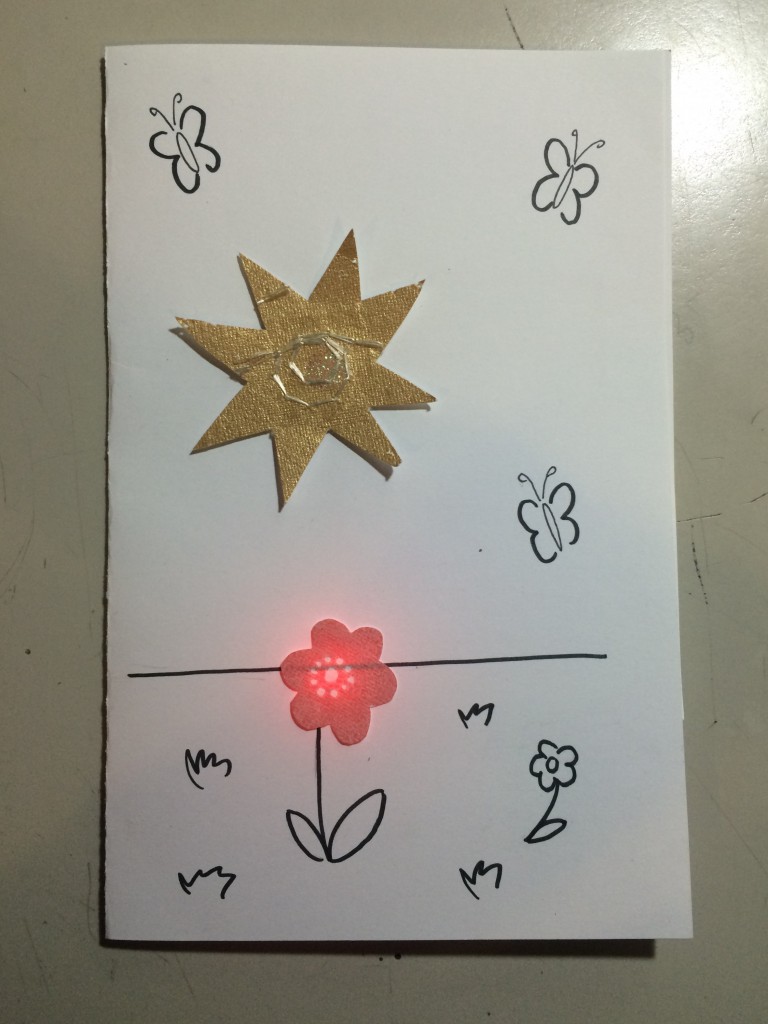
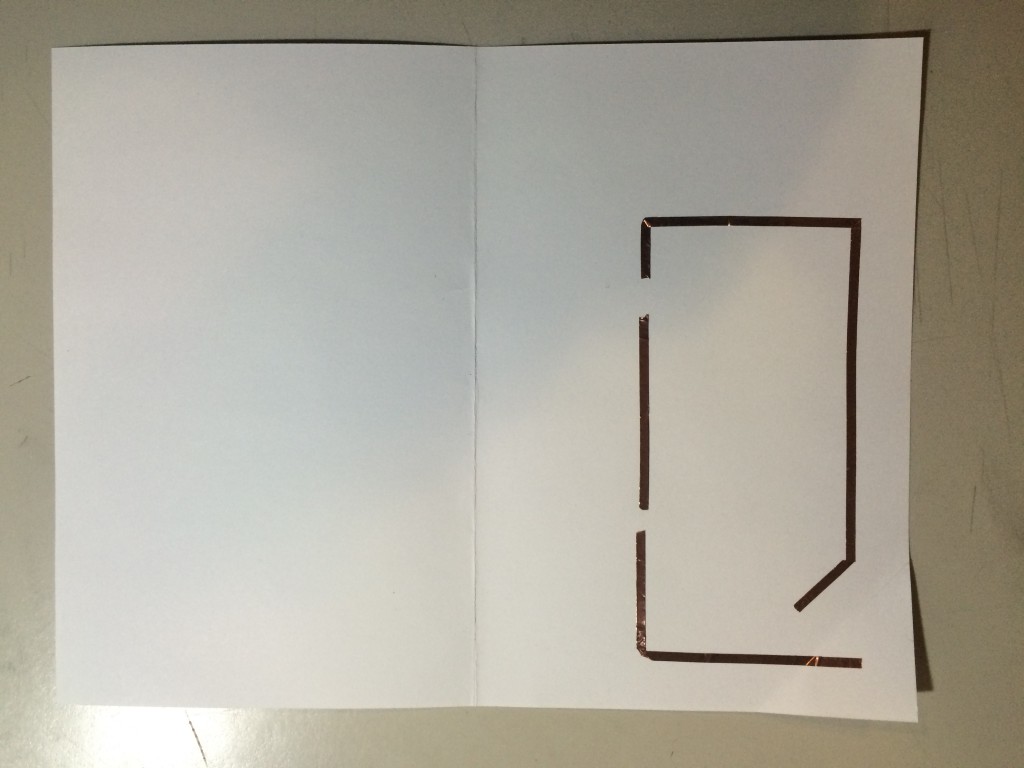
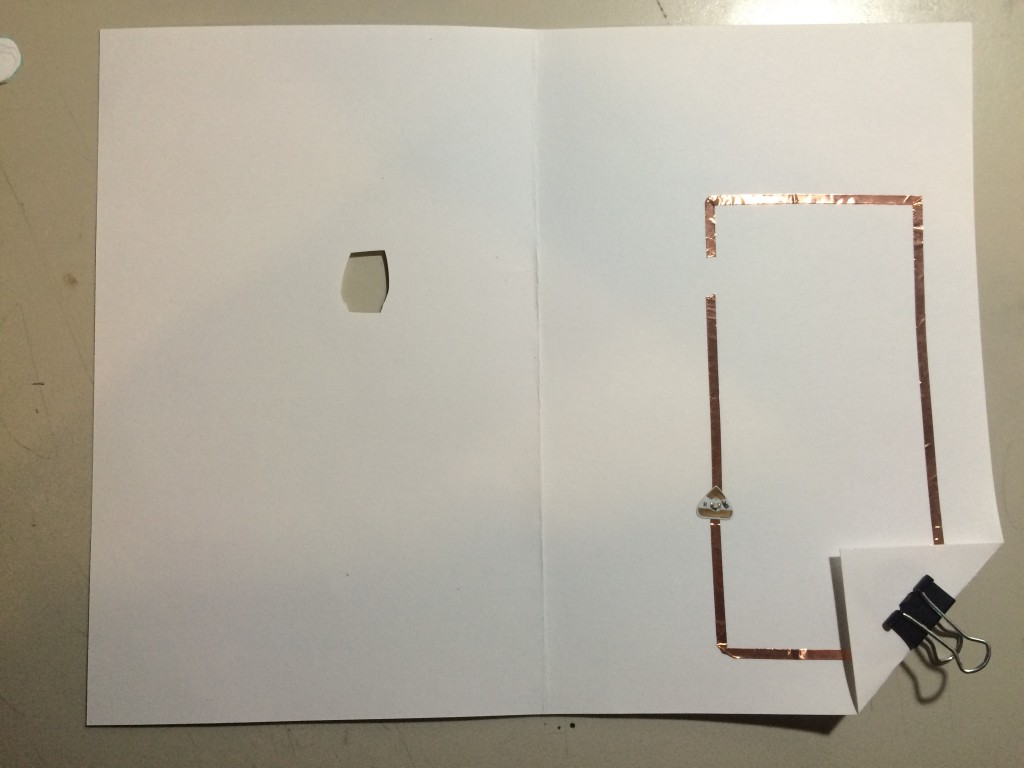

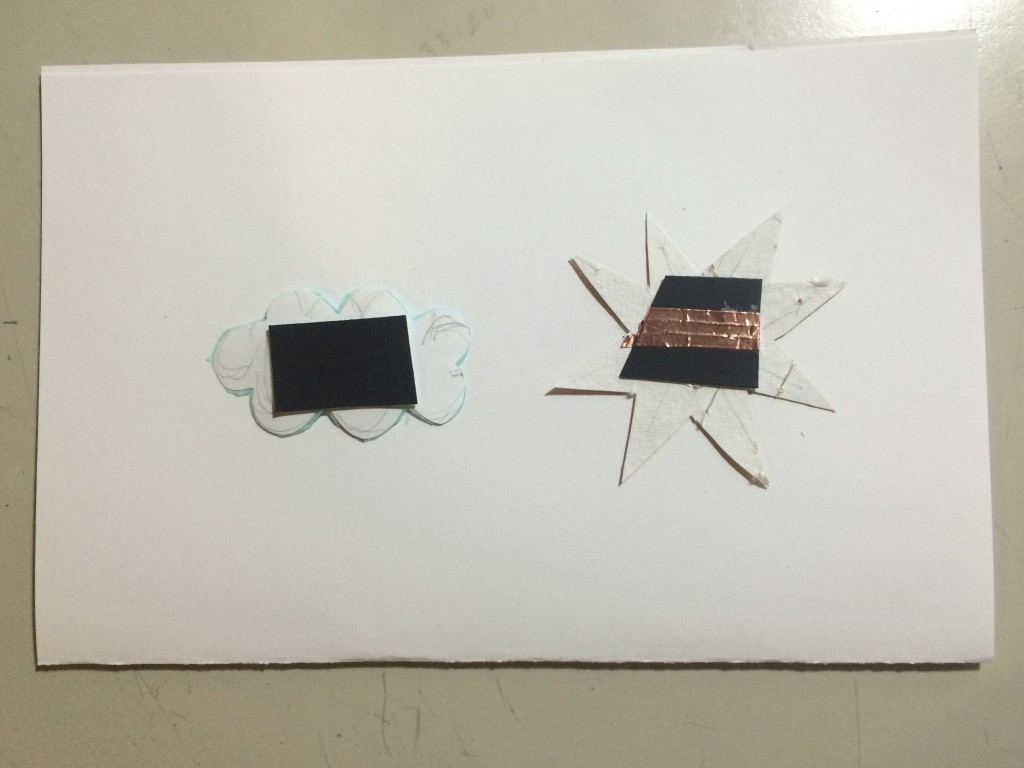
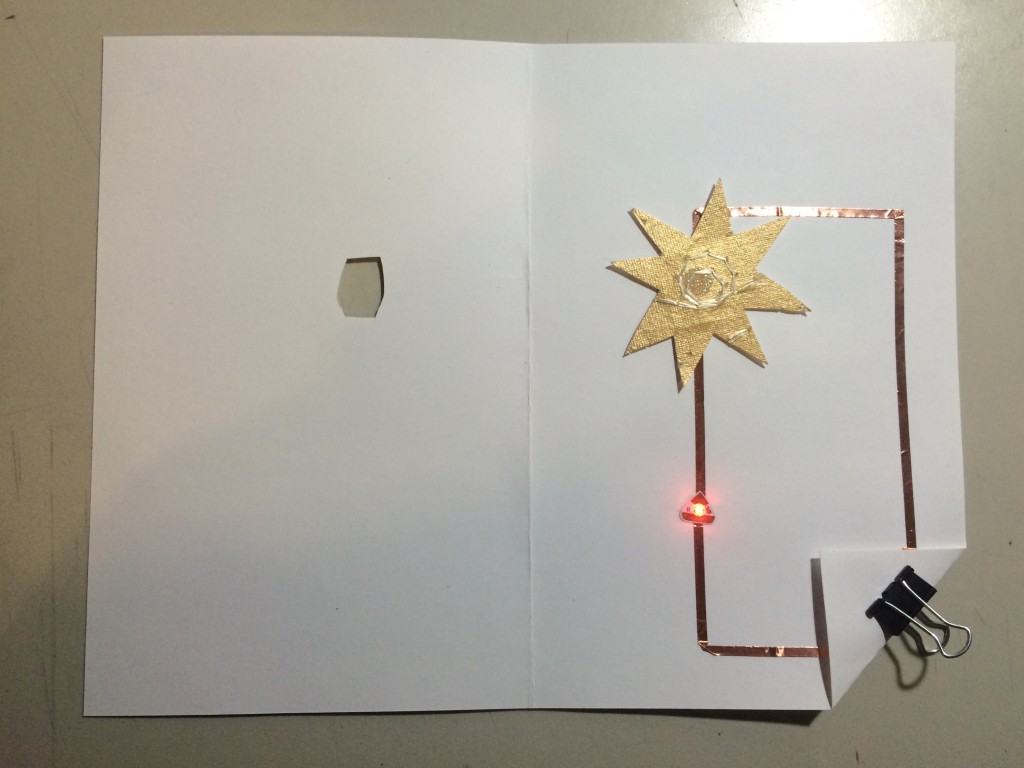

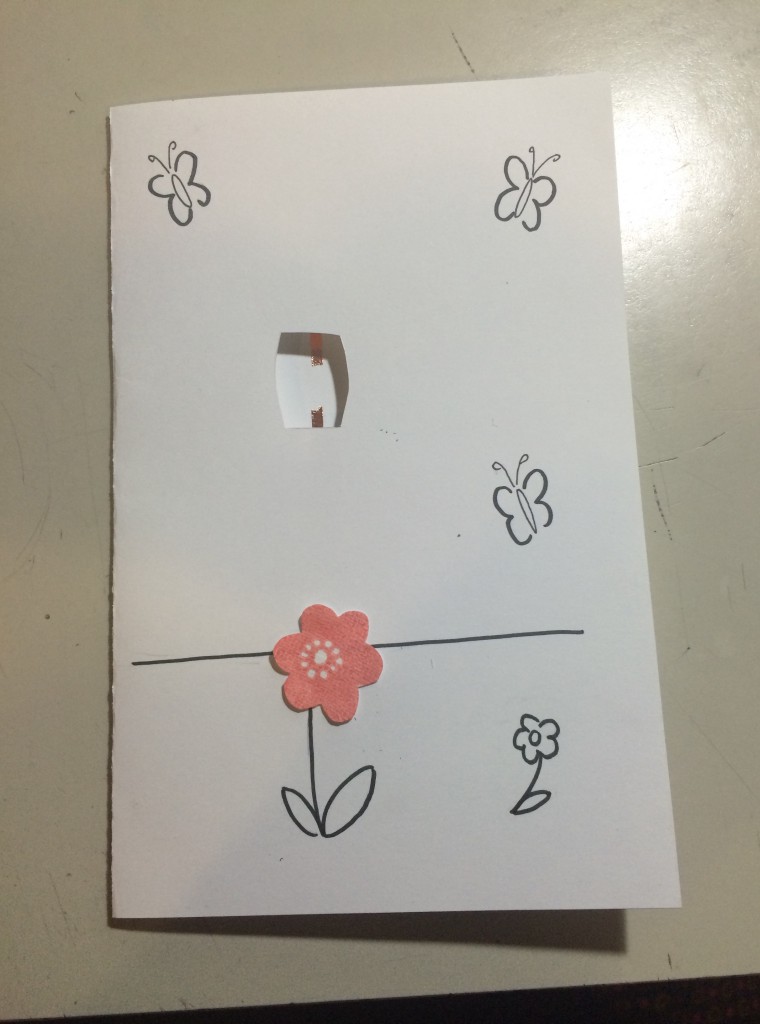
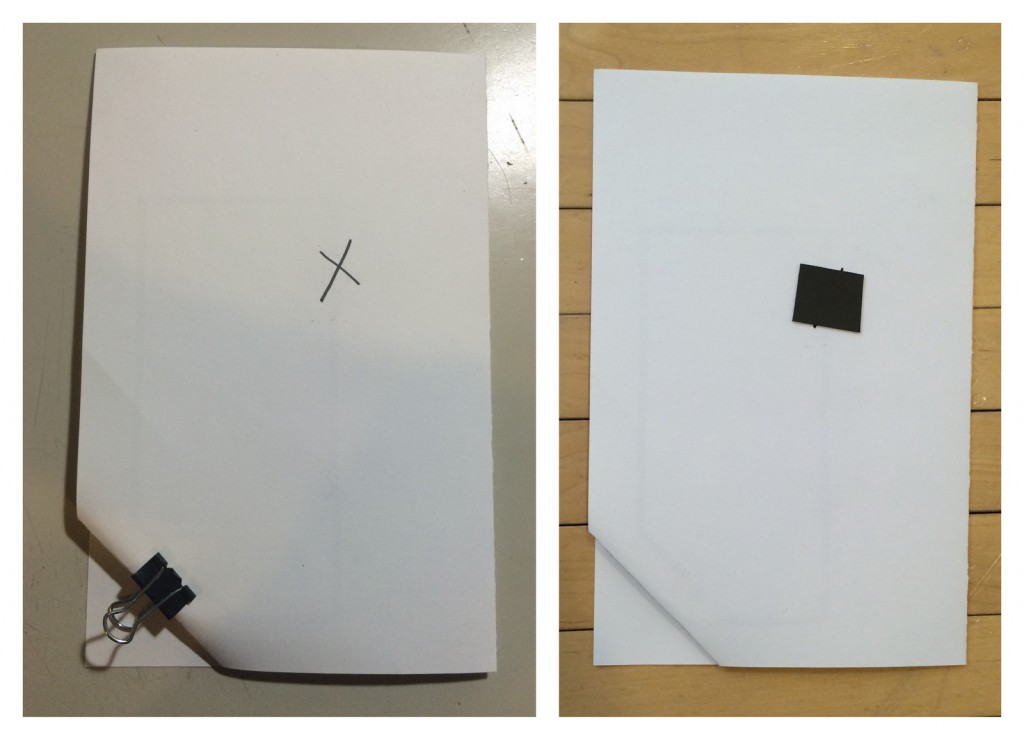
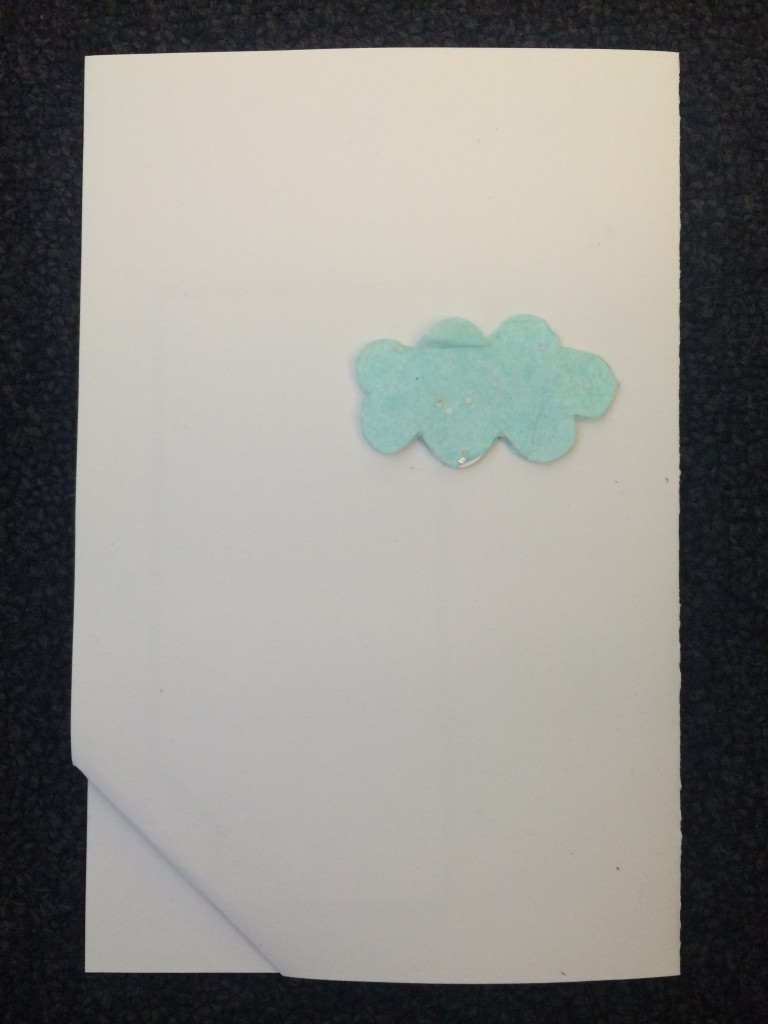
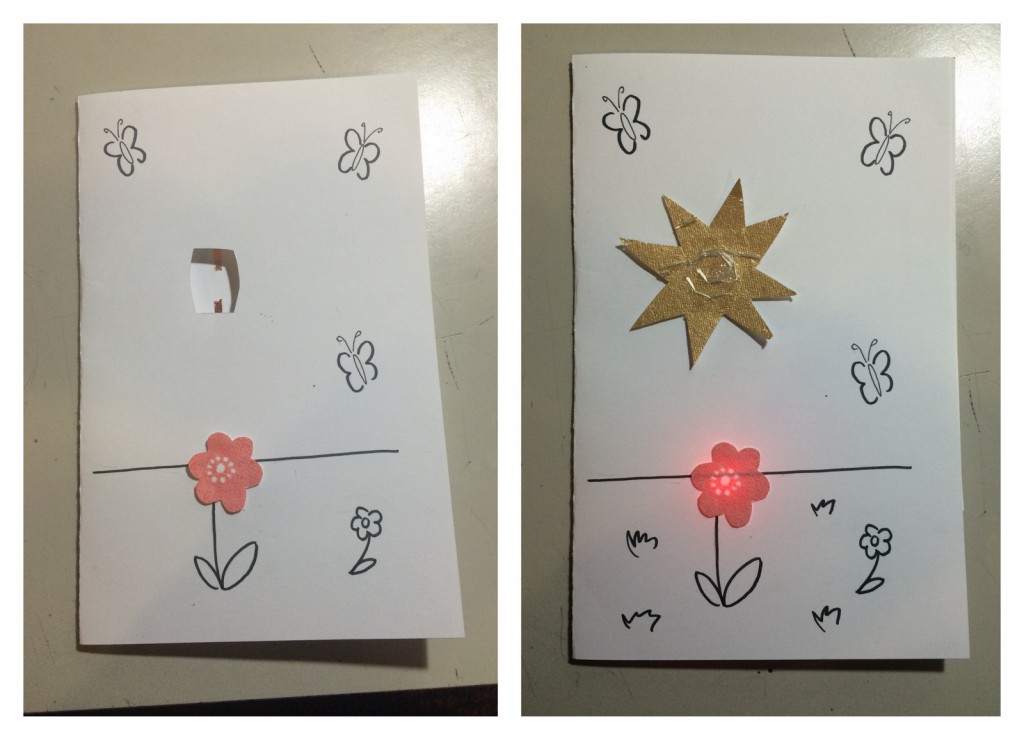
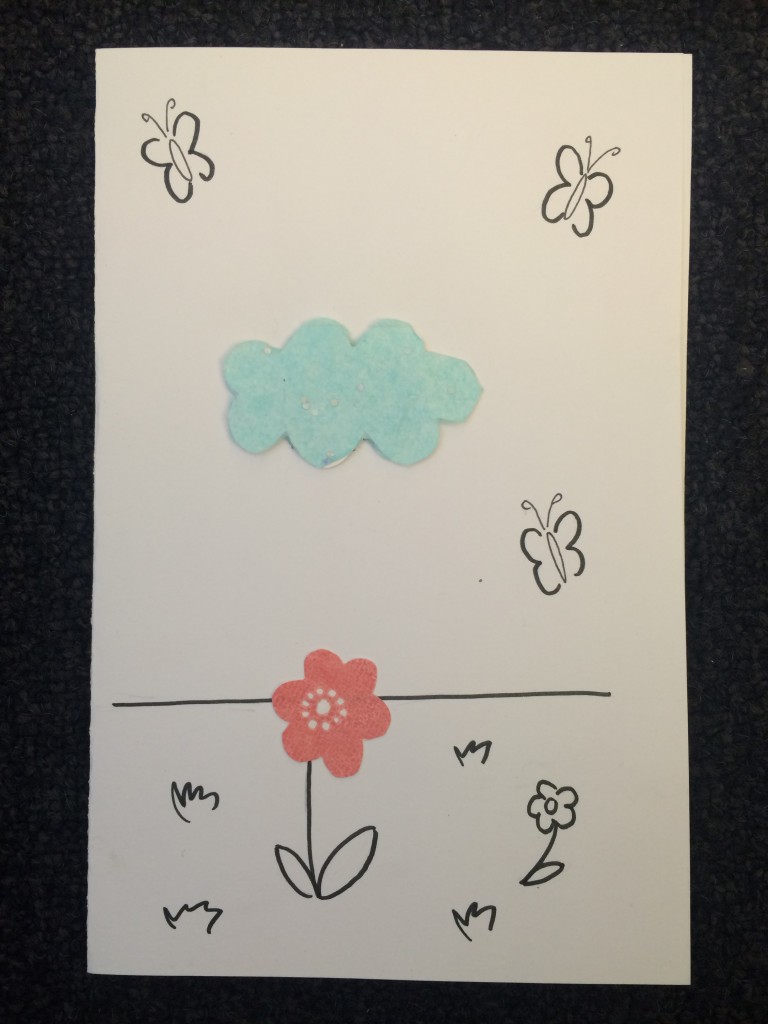
One thought on “Magnetic Switch Tutorial”
Comments are closed.